How to Install Jupyter Notebook on Ubuntu 20.04 / 18.04
How to Install Jupyter Notebook on Ubuntu 20.04 / 18.04
How to install Jupyter Notebook on Ubuntu 20.04 to share live code with others. In this guide, we’ll show you how to Install Jupyter Notebook on Ubuntu 20.04 LTS. Here we show you simple ways to install Jupyter on Ubuntu 20.04 LTS (Focal Fossa). You can follow the same instructions for Ubuntu 18.04, 16.04 and any other Debian based distribution like Linux Mint and Elementary OS.
Jupyter Notebook is an open-source web application that allows you to create and share live code documents with others. Jupyter is a next-generation notebook interface. Jupyter supports more than 40 programming languages including Python, R, Julia, and Scala.
Install Jupyter Notebook on Ubuntu
The following steps to install Jupyter Notebook on your Ubuntu systems.
Step 1 Update and Upgrade Packages
First, we always start our installations before we ensure our system is updated. Run the following command to update the APT list of available packages and their versions. Moreover, use the upgrade command to actually install newer versions of the packages.
Step 2 Install Python
Next you have to install Python 3, pip, and other required packages to build Python dependencies.
Step 3 Install Python virtualenv
Upgrade pip version and install Python virtualenv package.
Note: Here, -H stands for security policy to set the home environment variable.
Step 4 Create Python Virtual Environment
First you have to create a directory in your home directory (or any other location). This new directory is considered our code directory.
Next you have to go to the directory and create a Python virtual environment called jupyterenv.
Now we have to load and activate the virtual environment using the following command.
Step 5 Install Jupyter Notebook
Write down the following command in your terminal to install Jupyter using pip.
Step 6 Run Jupyter Notebook
We have installed all required packages and dependencies. Let’s start to run the Jupyter Notebook. Run the following command.
Here is a home screen of Jupyter.
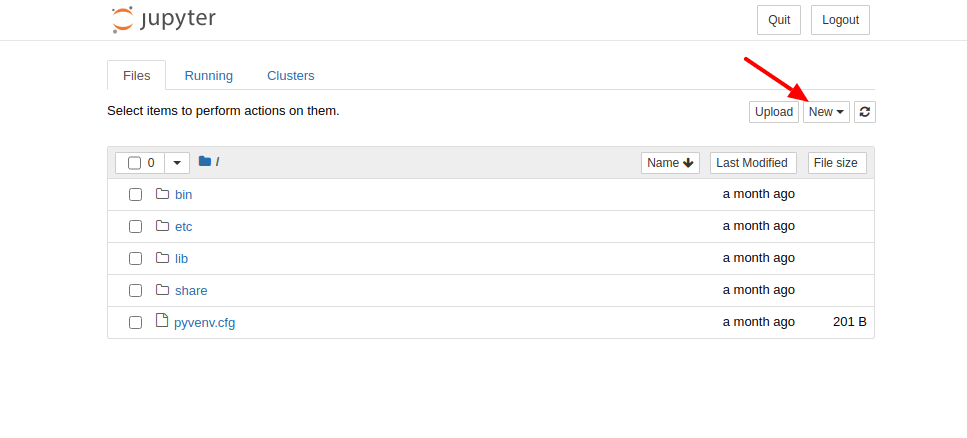
You have to click on the new menu and select Python3 or else you can select another option. It will create a new page in your browser of Jupyter.
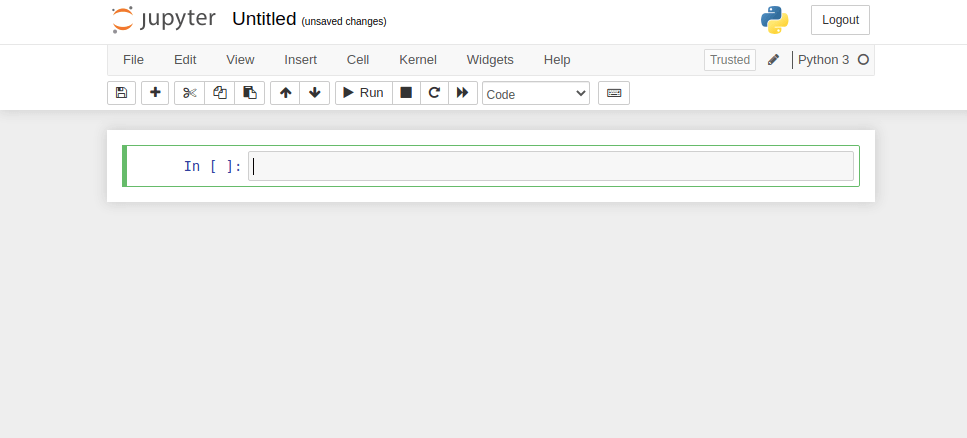
Step 7 Create Jupyter Application Menu
Create a new file called run-jupyter.sh in your notebook directory.
Create a new file in /usr/share/applications called jupyter.desktop to create an application menu item.
We hope you have found this article helpful. Let us know your questions or feedback if any through the comment section in below. You can subscribe our newsletter and get notified when we publish new articles. Moreover, you can explore here other interesting articles.



Comments
Post a Comment